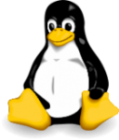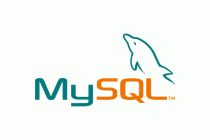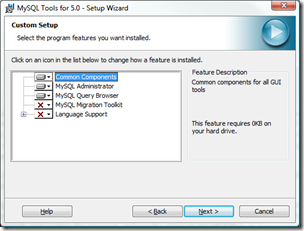MySQL ceased development of their GUI Tools, MySQL Administrator and MySQL Query Browser, with the release of their MySQL Workbench product.
Workbench is supposed to incorporate the functions of Administrator and Query Browser, but does a poor job of it. While it has many new features which are no doubt very useful, it does a very poor job on some of the basic functions. Inexplicably, it does not allow you to edit the results of a query without using a non-standard SQL syntax and won't let you edit the results at all unless all the fields have been returned in the query. The only way you can limit the query is with WHERE clauses if you want to edit the results.
The MySQL representative on the support forum doesn't see that as a problem, but this sort of ad hoc editing is what made query editor so useful. Fully 90% of my work in Query Editor is to edit small data subsets. For instance, in a membership table you might wish to return a query like SELECT fname,lname,city FROM members WHERE lname = ‘Smith’; to isolate a record As it stands, workbench won’t let you limit the query by restricting the fields. You can use the WHERE clause, but you can’t limit the fields. Not much help if you have dozens of fields in the table.
Until this is rectified, assuming it ever is, I recommend installing the Administrator and Query Browser from the old GUI tools package which is still available at the link below. The best bet for the foreseeable future is to install the old tools with the most recent version of MySQL Workbench. Get used to the new tool, and use the old tools for what they do best until Workbench catches up.
As much as I love MySQL and Open Source in general, I find the blasé attitude of the MySQL support staff inexplicable. Why they would cripple their new tool by removing a useful function available in the previous tool is beyond me.
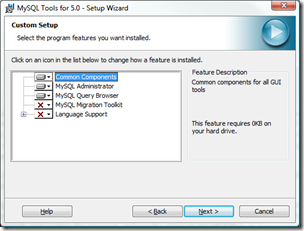 Download and install the old MySQL GUI tools
Download and install the old MySQL GUI tools
Download and run the old GUI Tools here. If you’re not familiar with .msi files, they are the Microsoft Installer format, just double-click them and they’ll start the install.
http://downloads.mysql.com/archives/MySQLGUITools/ mysql-gui-tools-5.0-r12-win32.msi
When installing, select Custom on the Setup Type dialog. Don't install MySQL Migration Toolkit or Language Support unless you really need them.