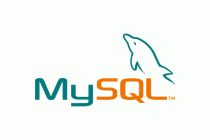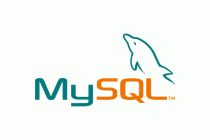Here are the quick and dirty steps for installing Joomla on a Windows machine.
- Download the current released version of Joomla from http://www.joomla.org/download.html.
- Unzip the archive file to the webserver, either in the root of the website or in the folder of your choice.
- Identify or create the MySQL user and database you will use for the Joomla! installation.
- Using the MySQL root account is a really bad idea.
- Ensure that the MySQL user account has schema privileges on the database.
- Access the folder or site on the webserver, i.e. http://localhost/joomla/ or http://www.example.com/joomla/. Below, I'll assume you've installed it to http://localhost/joomla.
- You'll see a series of configuration screens;
- Choose Language:Â The default is usually OK here.
- Pre-Installation Check: Check for significant problems, click next when ready.
- License: Click Next.
- Database Configuration: Fill in this information as indicated. If not sure of the database server, try 'localhost'. Remember the caution above against using the root account, it is a serious security risk. Click Next.
- FTP Configuration: Nothing to do here normally, just click Next.
- Main Configuration:
- Fill in the site name, admin email address and admin password. (you'll be able to change these later.) WRITE THIS INFO DOWN!
- Installing the sample data is a good idea for new users and 'sandbox' test installations used to experiment with or gain familiarity with Joomla. There's quite a bit of useful information for new Joomla users in the sample data. Just click the 'Install Sample Data' button if you wish to do this.
- Click Next when ready.
- Now go to the webserver and delete the installation folder in you joomla website (where you unzipped the archive earlier.)Â Your site won't work until this is done.
- Now go back to your browser and click Site, or simply visit http://localhost/joomla. You should now see your site up and running with a default template.
That's it. Your Joomla setup is running. You'll now want to login with the username 'admin' and the password you wrote down while filling in the installation screens. Once you're logged in as admin, click Administrator in the resources menu and login again with the same username/password for the administrative back end of the website. This area is not available to site visitors, event if they are members. Only privileged accounts can log in here. Once logged into the back end, click user manager and create a user account for yourself to experiment. You'll want both the admin and user accounts to use if you're learning Joomla!.
Have fun!
(For those using Linux, a separate quick start guide is also available.)